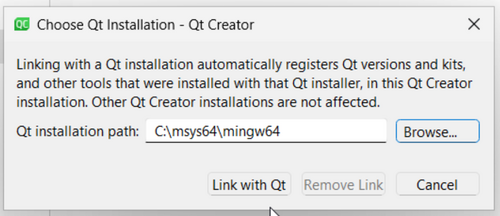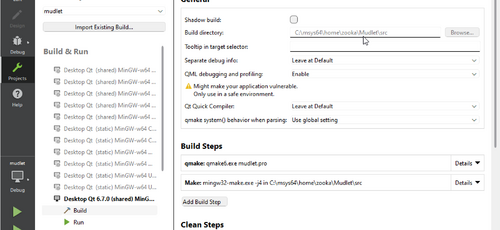Talk:Compiling Mudlet
Jump to navigation
Jump to search
MSYS2
- Install MSYS2: https://www.msys2.org
- At the end of installation uncheck run msys2 now and click finish
- Run MSYS2 MINGW64 from the start menu
- Run the following in the opened MSYS2 terminal:
pacman --files --refresh pacman --sync git mingw-w64-x86_64-qt-creator mingw-w64-x86_64-cmake mingw-w64-x86_64-ninja mingw-w64-x86_64-clang-libs --noconfirm
- Run the following from the MSYS2 terminal:
git clone --recursive -b development https://github.com/Mudlet/Mudlet.git
- Setup the development environment (~5-10min) by running:
./Mudlet/CI/setup-windows-sdk.sh
Take note of the message at the end to add the variables to your environment once you have opened the project in Qt Creator. (WITH_MAIN_BUILD_SYSTEM, MINGW_BASE_DIR, LUA_PATH, LUA_CPATH)
![]() Note: This might not work on windows arm64, pacman freezes.
Note: This might not work on windows arm64, pacman freezes.
- Open Qt Creator. You will need to open it via MSYS2 every time:
/mingw64/bin/qtcreator.exe
- Press link with Qt on the bottom right of Qt Creator
- Choose
C:/msys64/mingw64as the location then restart Qt Creator
- Open project; C:/msys64/home/<user>/Mudlet/src/mudlet.pro
- In Build Environment details, set environment variables to what was stated in the sdk-setup script above. For example;
WITH_MAIN_BUILD_SYSTEM=NO MINGW_BASE_DIR=C:\msys64\mingw64
- In General - Build directory, disable Shadow build
- Build Mudlet (Ctrl+B)
- Run Mudlet (Ctrl+R)