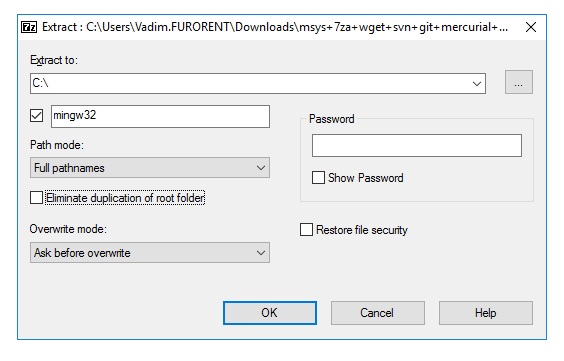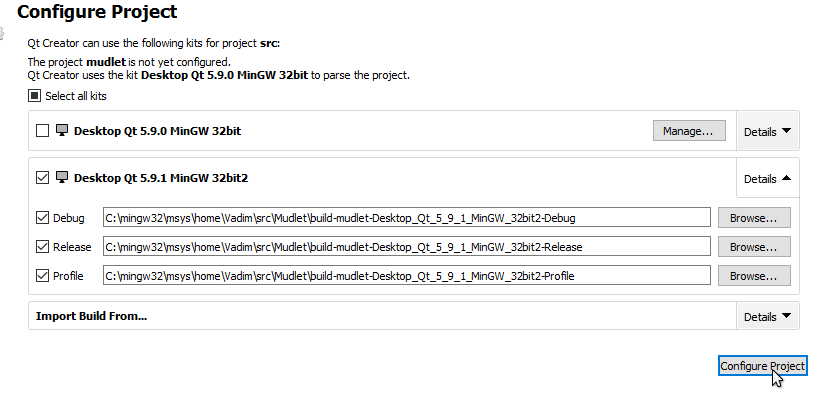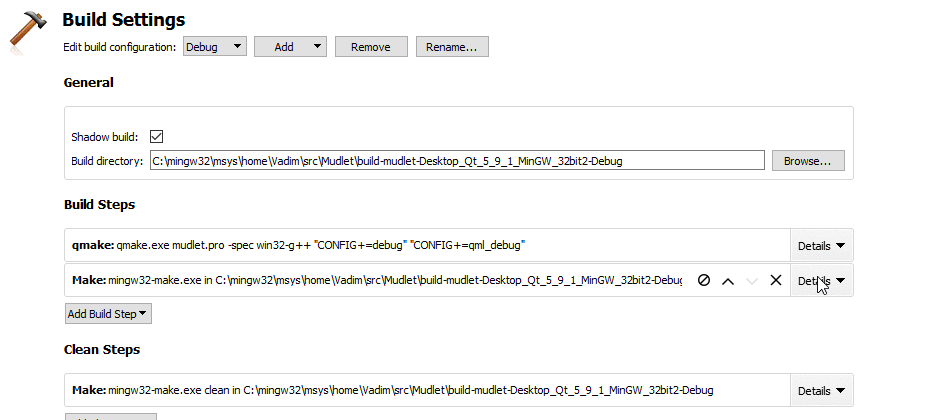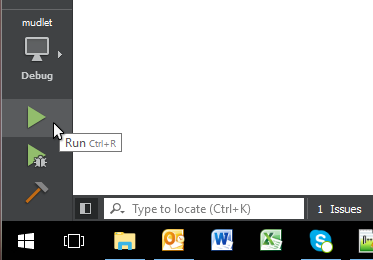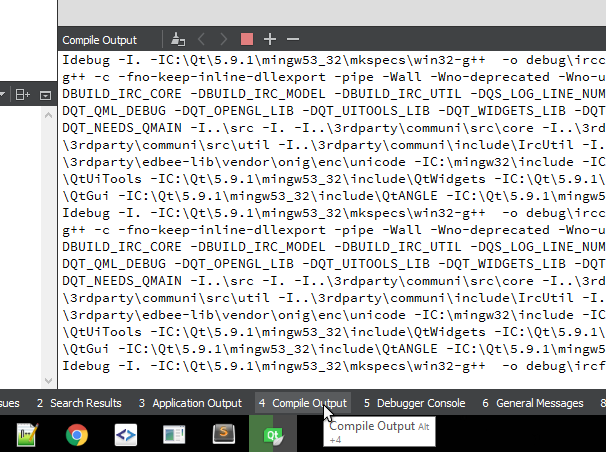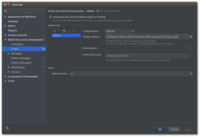Difference between revisions of "Compiling Mudlet"
(→Compiling on Debian 9 'Stretch': Added pugixml) |
m (→Compiling on Windows 10 (and possibly previous versions): adjust layout) |
||
| Line 204: | Line 204: | ||
== Compiling on Windows 10 (and possibly previous versions) == | == Compiling on Windows 10 (and possibly previous versions) == | ||
| − | These instructions will get you setup compiling on Windows. Need a hand? [https://gitter.im/Mudlet/Mudlet Join us on Gitter] (need a Github account), [https://discord.gg/BwgJpMj Discord server] or [http://forums.mudlet.org/viewforum.php?f=7 forums] otherwise. | + | These instructions will get you setup compiling on Windows. |
| + | |||
| + | Need a hand? [https://gitter.im/Mudlet/Mudlet Join us on Gitter] (need a Github account), [https://discord.gg/BwgJpMj Discord server] or [http://forums.mudlet.org/viewforum.php?f=7 forums] otherwise. | ||
A [https://www.youtube.com/watch?v=8LMO5AbX11Y video walkthrough] of these instructions is available - check it out if you get stuck! | A [https://www.youtube.com/watch?v=8LMO5AbX11Y video walkthrough] of these instructions is available - check it out if you get stuck! | ||
MinGW is able to make use of all the cores on your system to do parallel compilation - throughout this tutorial a dualcore system is assumed, but if you have more than 2 cores set the <code>-j #</code> to the number of threads you need. For example, on an AMD Ryzen that has 6 cores and 12 threads, <code>-j 12</code> will make full use of the CPU. | MinGW is able to make use of all the cores on your system to do parallel compilation - throughout this tutorial a dualcore system is assumed, but if you have more than 2 cores set the <code>-j #</code> to the number of threads you need. For example, on an AMD Ryzen that has 6 cores and 12 threads, <code>-j 12</code> will make full use of the CPU. | ||
| + | |||
'''1.Download & Install the Prerequisites''' | '''1.Download & Install the Prerequisites''' | ||
| − | + | In places where a version number is included in a prerequisite item concerned it is possible that a later version of that item is available and can be used. | |
| − | + | : '''Qt''' | |
http://download.qt.io/official_releases/online_installers/qt-unified-windows-x86-online.exe | http://download.qt.io/official_releases/online_installers/qt-unified-windows-x86-online.exe | ||
| − | + | ||
| + | Run the installer and de-select everything and just select: | ||
Qt→Qt 5.9.3→MinGW 5.3.0 (32 bit) | Qt→Qt 5.9.3→MinGW 5.3.0 (32 bit) | ||
Tools→MinGW 5.3.0 | Tools→MinGW 5.3.0 | ||
| Line 222: | Line 226: | ||
In this tutorial, it is installed in C:\Qt\ (so you will have <code>C:\Qt\5.x</code>) | In this tutorial, it is installed in C:\Qt\ (so you will have <code>C:\Qt\5.x</code>) | ||
| − | + | : '''7Zip''' (choose the one appropriate for your system) | |
http://www.7-zip.org/a/7z1604.msi (32-Bit) | http://www.7-zip.org/a/7z1604.msi (32-Bit) | ||
http://www.7-zip.org/a/7z1604-x64.msi (64-Bit) | http://www.7-zip.org/a/7z1604-x64.msi (64-Bit) | ||
| − | + | : '''Notepad++''' | |
https://notepad-plus-plus.org/download | https://notepad-plus-plus.org/download | ||
Recommended if you don't have a good source editor installed already (it is released under a GPL License). | Recommended if you don't have a good source editor installed already (it is released under a GPL License). | ||
| − | + | : '''CMake''' | |
http://www.cmake.org/files/v3.0/cmake-3.0.0-win32-x86.exe | http://www.cmake.org/files/v3.0/cmake-3.0.0-win32-x86.exe | ||
| − | + | : '''Latest msys''' from | |
https://sourceforge.net/projects/mingwbuilds/files/external-binary-packages/msys%2B7za%2Bwget%2Bsvn%2Bgit%2Bmercurial%2Bcvs-rev13.7z/download | https://sourceforge.net/projects/mingwbuilds/files/external-binary-packages/msys%2B7za%2Bwget%2Bsvn%2Bgit%2Bmercurial%2Bcvs-rev13.7z/download | ||
| Line 240: | Line 244: | ||
[[File:7zip extract windows.png]] | [[File:7zip extract windows.png]] | ||
| − | + | : '''Python''' | |
https://www.python.org/ftp/python/2.7.14/python-2.7.14.msi | https://www.python.org/ftp/python/2.7.14/python-2.7.14.msi | ||
| Line 273: | Line 277: | ||
mkdir /c/mingw32/include | mkdir /c/mingw32/include | ||
cp -r boost_1_65_1/boost /c/mingw32/include/boost | cp -r boost_1_65_1/boost /c/mingw32/include/boost | ||
| + | |||
'''3.Compiling libraries''' | '''3.Compiling libraries''' | ||
Revision as of 19:25, 25 May 2018
Key contributing information
Clang format is used to automatically format code submissions using the src/.clang-format style. See here how to enable clang-format with Qt Creator - and make sure to specify the 'File' option for the configuration style.
Branches:
development is the development branch where new features can go.
Workflow:
Fork and submit a PR with your changes (Github tutorial).
![]() Note:
Note:
if you've previously compiled Mudlet -src/src.prohas been renamed tosrc/mudlet.proin Mudlet 3.3.
Continuous Integration
Mudlet is hosted on Github it uses Travis and AppVeyor for continuous integration by building on a Ubuntu 14.04 LTS Linux and a macOS 10.11 platforms (Travis) and a Visual Studios 2015 on a MicroSoft Windows Server 2012 R2 platform (AppVeyor) repectively. This means that every push to the Git repository is test compiled on Linux (Ubuntu), Mac OSX and Microsoft Windows.
Travis integration is defined in a .travis.yml file and AppVeyor integration by .appveyor.yml file, in our case, they reference shell/PowerShell scripts in the CI directory, which handle things like installing dependencies and building mudlet.
![]() Note:
Note:
Travis builds do not currently package mudlet, so not everything is automated.
Compiling
Compiling on Ubuntu
These instructions will get you setup compiling on Ubuntu. Need a hand? Discord, Join us on Gitter (need a Github account), or forums.
1. Ubuntu 16.04 setup
If you're on Ubuntu 16.04 (Xenial Xerus), install the following. If you're on a newer Ubuntu, skip this step and go to 2. Install dependencies.
sudo add-apt-repository ppa:beineri/opt-qt58-xenial sudo apt update sudo apt install qt58-meta-full qt58creator source /opt/qt58/bin/qt58-env.sh
2. Install dependencies
sudo apt install git build-essential qt5-default qtmultimedia5-dev qttools5-dev \ libhunspell-dev lua5.1 liblua5.1-0-dev libpcre3-dev libboost-dev zlib1g-dev cmake \ libhunspell-dev lua-rex-pcre lua-sql-sqlite3 lua-filesystem lua-zip libyajl-dev \ libzip-dev libgstreamer0.10-0 libglu1-mesa-dev ccache libpugixml-dev \ mesa-common-dev qtcreator libpulse-dev libglib2.0-dev luarocks libboost-all-dev sudo apt install gstreamer0.10-fluendo-mp3 # may not work on newer Ubuntu sudo luarocks install luautf8
3. Get Mudlet source
git clone --recursive https://github.com/Mudlet/Mudlet.git mudlet
4. Create a build directory
cd mudlet mkdir build cd build
5. Run the following commands, depending on which build system you want to use
EITHER:
cmake ..
OR:
qmake CONFIG+=debug ../src/mudlet.pro
THEN:
make -j `nproc`
5. Start the application you have just compiled - enjoy
cd src ./mudlet
Compiling on macOS
These instructions will get you setup compiling on macOS. Need a hand? Join us on Gitter (need a Github account), Discord server or forums otherwise.
1. Install prerequisites
Install XCode, command line tools for XCode, HomeBrew and CocoaPods (we'll need packages from both).
Once everything is installed, do:
brew doctor brew update brew install git
2. Get Mudlet source
git clone --recursive https://github.com/Mudlet/Mudlet.git mudlet
3. Go to the parent of the mudlet "src" folder and create (if necessary) a build subdirectory (this is so that we can build out of source which keeps the source code clean}
mkdir build
3. Setup your environment you only need the first three lines if your system cannot find the right Qt libraries or tools, the added directories might be different if you have installed them differently
export PATH="/usr/local/opt/qt5/bin:$PATH"
export LDFLAGS=" -L/usr/local/opt/qt5/lib ${LDFLAGS}"
export CPPFLAGS=" -I/usr/local/opt/qt5/include ${CPPFLAGS}"
CI/travis.osx.before_install.sh
CI/travis.osx.install.sh
sudo luarocks-5.1 install lrexlib-pcre
sudo luarocks-5.1 install luasql-sqlite3
sudo luarocks-5.1 install luautf8
4. Go to the mudlet build folder
cd build
5. Run the following commands, depending on which build system you want to use (qmake IS recommended for Linux and Mac platforms)
EITHER:
qmake ../src/mudlet.pro
OR:
cmake ..
THEN:
make -j `sysctl -n hw.ncpu`
6. Enjoy
The Mudlet.app is now available in src/ for launching.
Compiling on Debian 'Sid'
1. Install required packages from main repo.
sudo apt-get install build-essential git liblua5.1-dev zlib1g-dev libhunspell-dev libpcre3-dev \ libzip-dev libboost-dev libyajl-dev libpulse-dev lua-rex-pcre lua-filesystem lua-zip \ lua-sql-sqlite3 qt5-default qtmultimedia5-dev qttools5-dev luarocks ccache libpugixml-dev
sudo luarocks install luautf8
2. Grab latest Mudlet source.
mkdir ~/projects && cd ~/projects && git clone --recursive https://github.com/Mudlet/Mudlet.git mudlet
3. Build Mudlet.
cd ~/projects/mudlet/src
qmake
make
sudo make install
Compiling on Debian 9 'Stretch'
1. Install required packages.
sudo apt-get install build-essential git liblua5.1-dev zlib1g-dev libhunspell-dev libpcre3-dev \ libzip-dev libboost-dev libyajl-dev libpulse-dev lua-rex-pcre lua-filesystem lua-zip \ lua-sql-sqlite3 qt5-default qtmultimedia5-dev qttools5-dev luarocks ccache libpugixml-dev
sudo luarocks install luautf8
2. Get Mudlet source.
mkdir ~/source && cd ~/source
git clone --recursive https://github.com/Mudlet/Mudlet.git mudlet
Note: the line above will check out `development` branch source code, and this might not always be stable. You can check out the latest release source code using this command:
git clone --recursive --branch master https://github.com/Mudlet/Mudlet.git mudlet
3. Build Mudlet.
mkdir ~/source/mudlet/build && cd ~/source/mudlet/build
qmake ../src/mudlet.pro
make -j `nproc`
sudo make install
After these steps you can run Mudlet by typing:
mudlet
Compiling on ArchLinux
The best way to do this would be to use the PKGBUILD found here. You'll just download the PKGBUILD into a directory, run
makepkg sudo pacman -U [name of the generated pkg file]
and you'll be done. For more info on what this does, visit this site.
Compiling on Gentoo
An overlay containing Mudlet is available for compiling Mudlet on Gentoo.
Compiling on Windows 10 (and possibly previous versions)
These instructions will get you setup compiling on Windows.
Need a hand? Join us on Gitter (need a Github account), Discord server or forums otherwise.
A video walkthrough of these instructions is available - check it out if you get stuck!
MinGW is able to make use of all the cores on your system to do parallel compilation - throughout this tutorial a dualcore system is assumed, but if you have more than 2 cores set the -j # to the number of threads you need. For example, on an AMD Ryzen that has 6 cores and 12 threads, -j 12 will make full use of the CPU.
1.Download & Install the Prerequisites
In places where a version number is included in a prerequisite item concerned it is possible that a later version of that item is available and can be used.
- Qt
http://download.qt.io/official_releases/online_installers/qt-unified-windows-x86-online.exe
Run the installer and de-select everything and just select:
Qt→Qt 5.9.3→MinGW 5.3.0 (32 bit) Tools→MinGW 5.3.0
In this tutorial, it is installed in C:\Qt\ (so you will have C:\Qt\5.x)
- 7Zip (choose the one appropriate for your system)
http://www.7-zip.org/a/7z1604.msi (32-Bit) http://www.7-zip.org/a/7z1604-x64.msi (64-Bit)
- Notepad++
https://notepad-plus-plus.org/download Recommended if you don't have a good source editor installed already (it is released under a GPL License).
- CMake
http://www.cmake.org/files/v3.0/cmake-3.0.0-win32-x86.exe
- Latest msys from
https://sourceforge.net/projects/mingwbuilds/files/external-binary-packages/msys%2B7za%2Bwget%2Bsvn%2Bgit%2Bmercurial%2Bcvs-rev13.7z/download
Right-click, select 7-Zip -> Extract files... and extract the msys folder using 7zip into C:\mingw32, so you get C:\mingw32\msys:
- Python
https://www.python.org/ftp/python/2.7.14/python-2.7.14.msi
2.Download libraries in MSYS
Open MSYS - doubleclick msys.bat in the C:\mingw32\msys folder. It might take a while to come up. Copy the lines below when it does and right-click on the terminal to paste them:
mkdir src cd src wget --no-check-certificate --output-document hunspell-1.5.4.tar.gz https://github.com/hunspell/hunspell/archive/v1.5.4.tar.gz wget http://www.lua.org/ftp/lua-5.1.5.tar.gz wget --no-check-certificate https://sourceforge.net/projects/pcre/files/pcre/8.41/pcre-8.41.tar.gz/download wget http://zlib.net/zlib-1.2.11.tar.gz wget http://www.sqlite.org/2017/sqlite-amalgamation-3210000.zip wget --no-check-certificate https://github.com/nih-at/libzip/archive/rel-1-3-2.tar.gz wget --no-check-certificate https://github.com/lloyd/yajl/archive/2.1.0.tar.gz wget --no-check-certificate https://downloads.sourceforge.net/project/zziplib/zziplib13/0.13.62/zziplib-0.13.62.tar.bz2 wget --no-check-certificate https://indy.fulgan.com/SSL/openssl-1.0.2n-i386-win32.zip
A folder will get created in C:\mingw32\msys\home\your_name\src with all the files.
Extract all libraries with:
for a in `ls -1 *.tar.gz`; do tar -xvzf $a; done tar -xvjf zziplib-0.13.62.tar.bz2 mkdir openssl-1.0.2n-i386-win32 && cd openssl-1.0.2n-i386-win32 && unzip -x openssl-1.0.2n-i386-win32.zip && cd..
Boost:
wget --no-check-certificate https://sourceforge.net/projects/boost/files/boost/1.65.1/boost_1_65_0.tar.gz/download tar -xvzf boost_1_65_1.tar.gz mkdir /c/mingw32/include cp -r boost_1_65_1/boost /c/mingw32/include/boost
3.Compiling libraries
Environment Settings
You want control over what compilers are being using so prefix your Path with (in system environment variables), (in the Windows 7 case and possibly others you may need to edit C:\mingw32\msys\etc\profile which contains a couple of export lines to configure the PATH environment variable depending on the value of MSYSTEM - in which case unix file separators '/' are used and individual entries separated with ':', for instance the first of the following is entered as /c/Python27):
C:\Python27 C:\mingw32\bin C:\mingw32\lib C:\Qt\5.9.3\mingw53_32\bin C:\Qt\Tools\mingw530_32\bin
Be sure to restart msys.bat after setting the above to pick up the new values.
MSYS Compilations
All of the following will be completed inside the msys command prompt:
- Hunspell
cd ~/src/hunspell-1.5.4 ./configure --prefix=/c/mingw32 && make -j 2 && make install
- PCRE
cd ~/src/pcre-8.41 ./configure --prefix=/c/mingw32 --enable-utf && make -j 2 && make install
- SQLite3
cd ~/src/sqlite-autoconf-3210000 ./configure --prefix=/c/mingw32 && make -j 2 && make install
- ZLib 1.x (ZLib 0.x is supported in source code but may not handle UTF-8 file-names)
Note that although make -f win32/Makefile.gcc install displays a pair of cp sourceFile destinationFile actions they are disabled from occurring as part of the install action and must be carried out manually as shown:
cd ~/src/zlib-1.2.11 make -f win32/Makefile.gcc export INCLUDE_PATH=/c/mingw32/include/ export LIBRARY_PATH=/c/mingw32/lib/ export BINARY_PATH=/c/mingw32/bin/ make -f win32/Makefile.gcc install cp zlib1.dll /c/mingw32/bin cp libz.dll.a /c/mingw32/lib
- libzip
cd ~/src/libzip-1.3.2/
There is a known issue with libzip-1.3.1 and libzip-1.3.2 which needs a manual edit to remove a test on WIN32_HOST i.e. Windows platforms, from the ./regress/Makefile.am as detailed in https://libzip.org/libzip-discuss/msg00790.html - presumably this will be fixed in 1.3.3 onwards. Without the patch/change make install will fail with "nonrandomopentest.c:51:39: error: macro "open" requires 3 arguments, but only 2 given" message.
./configure --prefix=/c/mingw32 && make -j 2 && make install
- zziplib
zziplib's supplied configure file has two places where the options applied to the uname utility come out wrong on msys and they have to be modified:
cd ~/src/zziplib-0.13.62 sed --in-place=.bak 's/uname -msr/uname -ms/g' configure configure --disable-mmap --prefix=c:/mingw32/ make -j 2 && make install
- Yajl2
Yajl2 expects to be build with CMake and, on a Windows Platform, it seems to have a default MSVC compiler, so we have to tell it otherwise and modify the CMake project file to be a bit more specific about selecting something:
cd ~/src/yajl-2.1.0 export CMAKE_C_COMPILER="/c/Qt/Tools/mingw530_32/bin/gcc.exe" sed --in-place=.bak 's/(WIN32)/((WIN32) AND (MSVC))/g' CMakeLists.txt mkdir build cd build cmake -Wno-dev -G "MSYS Makefiles" .. make -j 2 cp yajl-2.0.1/lib/* /c/mingw32/lib/ cp -R yajl-2.0.1/include/* /c/mingw32/include/
- 'Lua 5.1
Edit .\src\lua-5.1.5\Makefile, changing INSTALL_TOP= /usr/local to INSTALL_TOP= /c/mingw32 AND TO_LIB= liblua.a to TO_LIB= liblua.a lua51.dll - each change is only to one place in the file:
cd ~/lua-5.1.5 sed --in-place=.bak 's/INSTALL_TOP= \/usr\/local/INSTALL_TOP= \/c\/mingw32/' Makefile sed --in-place 's/TO_LIB= liblua.a/TO_LIB= liblua.a lua51.dll/' Makefile make mingw make install
3.Downloading Mudlet Sources
Getting Mudlet
From within msys:
cd ~/src git clone --recursive https://github.com/Mudlet/Mudlet.git cd Mudlet/src
NOTE: If you install any of the above in a directory other than /c/mingw32, it is necessary to override some of the default include/lib paths that qmake sets up. To do so, you'll need to append a number of INCLUDEPATH and LIBPATH parameters to the qmake call.
Example (installed in an F: drive):
qmake CONFIG+=debug INCLUDEPATH+=/f/mingw32/include INCLUDEPATH+=/f/mingw32/lib/include LIBPATH+=/f/mingw32/lib LIBPATH+=/f/mingw32/lib/lib LIBPATH+=/f/mingw32/bin
Building Mudlet from msys console
cd ~/src/Mudlet mkdir build cd build /c/Qt/5.9.3/mingw53_32/bin/qmake.exe ../src/mudlet.pro make -j 2
Building Mudlet from QtCreator
Open C:\mingw32\msys\home\<username>\src\Mudlet\src\mudlet.pro in Qt Creator, enable Debug and Release builds and hit Configure Project:
Press Ctrl+5 and update project settings for the # of cores/threads available to your system:
Hit run:
Click on Compile Output to see progress on compiling:
This'll take ~10min, after which Mudlet will launch! But it's not completely ready yet - close it and follow more:
4.Copy Needed DLLs
Copy the following dll's needed to run Mudlet: See above note about alternative install paths before copying.
cd ~/src/Mudlet/build-mudlet-Desktop_Qt_5_9_1_MinGW_32bit-Debug/debug cp /c/Qt/5.9.1/mingw53_32/bin/Qt5Cored.dll . cp /c/Qt/5.9.1/mingw53_32/bin/Qt5Guid.dll . cp /c/Qt/5.9.1/mingw53_32/bin/libEGLd.dll . cp /c/Qt/5.9.1/mingw53_32/bin/libGLESv2d.dll . cp /c/Qt/5.9.1/mingw53_32/bin/Qt5Networkd.dll . cp /c/Qt/5.9.1/mingw53_32/bin/Qt5OpenGLd.dll . cp /c/Qt/5.9.1/mingw53_32/bin/Qt5Widgetsd.dll . cp /c/Qt/5.9.1/mingw53_32/bin/Qt5Multimediad.dll . cp /c/Qt/5.9.1/mingw53_32/bin/Qt5Gamepadd.dll . cp /c/Qt/5.9.1/mingw53_32/bin/libgcc_s_dw2-1.dll . cp /c/Qt/5.9.1/mingw53_32/bin/libstdc++-6.dll . cp /c/Qt/5.9.1/mingw53_32/bin/libwinpthread-1.dll . cp /c/mingw32/lib/libyajl.dll . cp $HOME/src/lua-5.1.5/src/lua51.dll . cp $HOME/src/lua-5.1.5/src/lua51.dll /c/mingw32/bin cp $HOME/src/openssl-1.0.2k/libeay32.dll . cp $HOME/src/openssl-1.0.2k/ssleay32.dll . cp /c/mingw32/bin/libzip-2.dll . cp /c/mingw32/bin/libhunspell-1.4-0.dll . cp /c/mingw32/bin/libpcre-1.dll . cp /c/mingw32/bin/libsqlite3-0.dll . cp /c/mingw32/bin/zlib1.dll . cp ~/src/Mudlet/src/*.dic . cp -r /c/Qt/5.9.1/mingw53_32/plugins/audio . cp -r /c/Qt/5.9.1/mingw53_32/plugins/mediaservice . cp -r /c/Qt/5.9.1/mingw53_32/plugins/platforms . cp -r /c/Qt/5.9.1/mingw53_32/plugins/imageformats .
mkdir ~/src/Mudlet/build-mudlet-Desktop_Qt_5_9_1_MinGW_32bit-Release/release cd ~/src/Mudlet/build-mudlet-Desktop_Qt_5_9_1_MinGW_32bit-Release/release cp /c/Qt/5.9.1/mingw53_32/bin/Qt5Core.dll . cp /c/Qt/5.9.1/mingw53_32/bin/Qt5Gui.dll . cp /c/Qt/5.9.1/mingw53_32/bin/libEGL.dll . cp /c/Qt/5.9.1/mingw53_32/bin/libGLESv2.dll . cp /c/Qt/5.9.1/mingw53_32/bin/Qt5Network.dll . cp /c/Qt/5.9.1/mingw53_32/bin/Qt5OpenGL.dll . cp /c/Qt/5.9.1/mingw53_32/bin/Qt5Widgets.dll . cp /c/Qt/5.9.1/mingw53_32/bin/Qt5Multimedia.dll . cp /c/Qt/5.9.1/mingw53_32/bin/Qt5Gamepad.dll . cp /c/Qt/5.9.1/mingw53_32/bin/libgcc_s_dw2-1.dll . cp /c/Qt/5.9.1/mingw53_32/bin/libstdc++-6.dll . cp /c/Qt/5.9.1/mingw53_32/bin/libwinpthread-1.dll . cp /c/mingw32/lib/libyajl.dll . cp $HOME/src/lua-5.1.5/src/lua51.dll . cp $HOME/src/lua-5.1.5/src/lua51.dll /c/mingw32/bin cp $HOME/src/openssl-1.0.2k/libeay32.dll . cp $HOME/src/openssl-1.0.2k/ssleay32.dll . cp /c/mingw32/bin/libzip-2.dll . cp /c/mingw32/bin/libhunspell-1.4-0.dll . cp /c/mingw32/bin/libpcre-1.dll . cp /c/mingw32/bin/libsqlite3-0.dll . cp /c/mingw32/bin/zlib1.dll . cp ~/src/Mudlet/src/*.dic . cp -r /c/Qt/5.9.1/mingw53_32/plugins/audio . cp -r /c/Qt/5.9.1/mingw53_32/plugins/mediaservice . cp -r /c/Qt/5.9.1/mingw53_32/plugins/platforms . cp -r /c/Qt/5.9.1/mingw53_32/plugins/imageformats .
5.Setting up Lua libraries
At this point your Lua install will be bare-bones and lacking the Lua libraries Mudlet uses.
cd ~/src wget --no-check-certificate http://keplerproject.github.io/luarocks/releases/luarocks-2.4.0-win32.zip unzip luarocks-2.4.0-win32.zip
Open up the Windows command line cmd to install Luarocks:
cd C:\mingw32\msys\home\%USERNAME%\src\luarocks-2.4.0-win32 install.bat /P C:\LuaRocks /MW
Wait for the installation to finish. Then:
cd \LuaRocks\lua\luarocks powershell -Command "(gc cfg.lua) -replace 'mingw32-gcc', 'gcc' | Out-File -encoding ASCII cfg.lua" cd \LuaRocks luarocks install LuaFileSystem luarocks install LuaSQL-SQLite3 SQLITE_INCDIR="c:\mingw32\include" SQLITE_LIBDIR="c:\mingw32\lib" luarocks install lrexlib-pcre PCRE_LIBDIR="c:\mingw32\lib" PCRE_INCDIR="c:\mingw32\include" luarocks install luautf8
Back in the msys command line:
cd ~/src wget --no-check-certificate https://github.com/rjpcomputing/luazip/archive/master.zip unzip master cd luazip-master/ gcc -O2 -c -o src/luazip.o -IC:/mingw32/include/ src/luazip.c gcc -shared -o zip.dll src/luazip.o -Lc:/mingw32/lib -lzzip -lz c:/mingw32/bin/lua51.dll -lm cp zip.dll ~/src/Mudlet/build-mudlet-Desktop_Qt_5_9_1_MinGW_32bit-Debug/debug cp zip.dll ~/src/Mudlet/build-mudlet-Desktop_Qt_5_9_1_MinGW_32bit-Release/release cp -r /c/mingw32/lib/lua/5.1/* ~/src/Mudlet/build-mudlet-Desktop_Qt_5_9_1_MinGW_32bit-Debug/debug cp -r /c/mingw32/lib/lua/5.1/* ~/src/Mudlet/build-mudlet-Desktop_Qt_5_9_1_MinGW_32bit-Release/release cp -r ~/src/Mudlet/src/mudlet-lua/ ~/src/Mudlet/build-mudlet-Desktop_Qt_5_9_1_MinGW_32bit-Debug cp -r ~/src/Mudlet/src/mudlet-lua/ ~/src/Mudlet/build-mudlet-Desktop_Qt_5_9_1_MinGW_32bit-Release
You're done! Press the green Run button again in Qt Creator (bottom-right) and a Mudlet window should come up without any errors.
Uninstalling
To uninstall, remove the following folders:
C:\LuaRocks C:\mingw32 C:\Qt
Setting up IDEs
CLion
If you'd like to use CLion and it is giving the following error:
By not providing "FindQt5Core.cmake" in CMAKE_MODULE_PATH this project has
asked CMake to find a package configuration file provided by "Qt5Core", but
CMake did not find one.
Could not find a package configuration file provided by "Qt5Core" with any
of the following names:
Qt5CoreConfig.cmake
qt5core-config.cmake
Add the installation prefix of "Qt5Core" to CMAKE_PREFIX_PATH or set
"Qt5Core_DIR" to a directory containing one of the above files. If
"Qt5Core" provides a separate development package or SDK, be sure it has
been installed.
You can fix this by setting -DCMAKE_PREFIX_PATH=<your Qt + version + compiler location>. For example: -DCMAKE_PREFIX_PATH=/home/vadi/Programs/Qt/5.9/gcc_64/